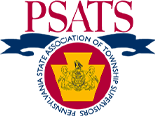OVERVIEW
You must be logged in to access the Forums. Find it in the Navigation Menu under MY PSATS. The Forums page will display all forums you have access to.
Real-time and Daily Digest Notifications
If you want real-time notifications from a forum, go to those forums and click the Subscribe link at the top right of the page.
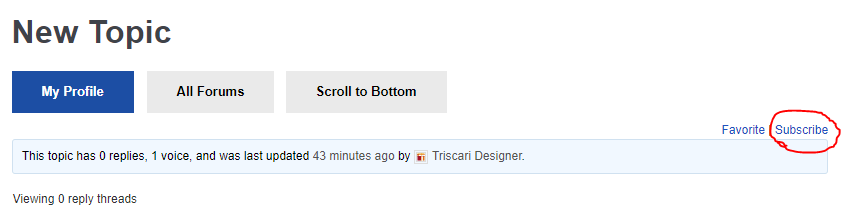
To activate daily email digests of all forum activity, click on My Profile, then click Edit.
Under Receive Digest Notifications, check the Check this box to receive digest notifications checkbox.

Adding a New Topic
Click on the title of a forum to view its existing topics. To add a new topic, scroll to the bottom of the page, or click the Scroll to Bottom button at the top of the page.

There, you will find the new topic submission text box, as well as a text box to input your reply. Check the “Notify me of follow-up replies via email” box to get instant notifications of the topic activity. Press the Submit button once you are ready to publish.
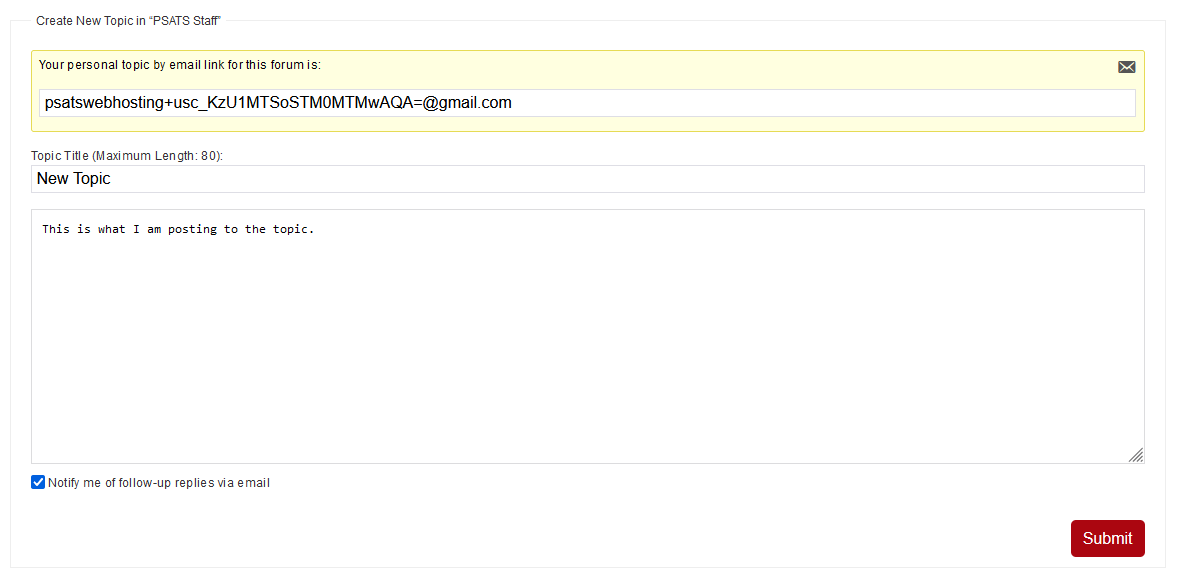
TOPIC REPLIES
Click on the forum you’re looking for, then the topic, and hit the Scroll to Bottom button. Type your reply in the text box and hit Submit.
If you want instant notifications on follow-up replies to your post, check the “Notify me of follow-up replies via email” box before submitting.
Alternatively, you can reply to topics by email. If you are subscribed to a topic, you will receive emails showing the latest topic replies and the following line of text at the top: ##-Add a topic reply simply by replying to this email-##.
That means you can contribute to the topic simply by replying to one of these emails, just as you would reply to any other email.